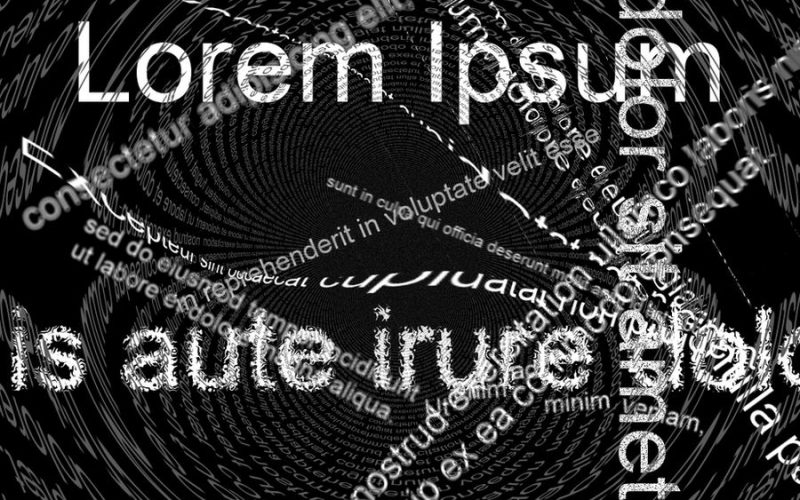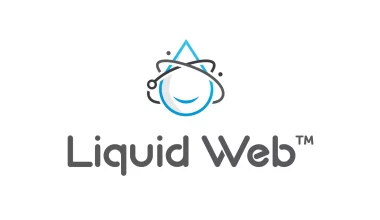When managing your WordPress site, placeholder posts can clutter your dashboard and confuse your visitors. Start by conducting a content audit to pinpoint any generic titles like ‘Lorem Ipsum’ or ‘Test Post.’
Head over to your WordPress Dashboard, where you can quickly search for these placeholders and use bulk actions to trash them.
If you’re looking for a more automated solution, plugins like WP Bulk Delete or WP Sweep can help streamline the process. But before you think you’re done, remember there’s another crucial step that will ensure your site is completely clutter-free.
Key Takeaways
- Use the WordPress Dashboard to identify and delete placeholder posts by navigating to ‘Posts’.
- Employ bulk actions to move multiple placeholder posts to the trash and permanently delete them.
- Install and configure plugins like WP Bulk Delete or Auto Post Cleanup to automate the removal process.
- Conduct a thorough content audit to find and remove generic or incomplete posts.
- Check drafts and media for any leftover placeholder content and delete them for a clean site.
Identify Placeholder Posts
To identify placeholder posts in WordPress, start by examining your draft and published content for generic or incomplete titles and text. Look for posts with titles like ‘Lorem Ipsum,’ ‘Test Post,’ or anything that seems vague or unfinished. These are often signs of placeholders that need attention.
Conduct a thorough Content Audit to systematically check each post. This involves going through your content list and scrutinizing every piece for signs of Placeholder Detection. Pay close attention to posts with minimal or repetitive content. These placeholders can clutter your site and confuse your audience.
You should also review posts that lack multimedia elements such as images, videos, or proper formatting. Placeholders often don’t have these elements because they’re usually created quickly and left incomplete. Check the post dates too; older posts without significant content updates might be placeholders.
Use WordPress Dashboard
Navigate to your WordPress Dashboard to efficiently manage and eliminate placeholder posts. Start by logging in to your WordPress site and navigating to the Dashboard.
On the left-hand side, you’ll see a menu with various options. Click on “Posts” to open a list of all your blog entries. This is your main area for Dashboard navigation.
Once you’re in the Posts section, you’ll see a list of all your posts. Each post will be listed with its title, author, categories, tags, and date. Use the search bar or the filter options to narrow down posts if you have a large number.
Pay attention to the Post categories; placeholder posts often reside in specific categories like “Uncategorized” or custom categories you might’ve created for drafts.
Click on the title of a post to open it if you need to check its content before deciding to keep or remove it. You can also use the quick edit feature to make minor changes without fully opening the post.
Employ Bulk Actions
You can save time by employing bulk actions to delete multiple placeholder posts in one go. This approach is particularly useful when you’re dealing with a large number of unnecessary posts.
To start, navigate to your WordPress Dashboard and click on ‘Posts’ in the left-hand menu. You’ll see a list of all your posts, including the placeholders you want to remove.
Next, select the checkbox next to each placeholder post you wish to delete. If you have many posts, you can use the ‘Bulk Actions’ dropdown menu at the top of the list. Select ‘Move to Trash’ from the dropdown menu, and then click the ‘Apply’ button. This action will move all selected posts to the trash, effectively performing a bulk deletion.
After completing these action steps, navigate to the ‘Trash’ tab to permanently delete the posts. Again, select all the posts you want to remove, choose ‘Delete Permanently’ from the ‘Bulk Actions’ dropdown, and click ‘Apply.’ This will ensure that the placeholder posts are completely removed from your site.
Employing bulk actions simplifies the process, saving you time and effort while keeping your WordPress site clean and organized.
Utilize Plugins
Plugins offer an efficient way to manage and delete placeholder posts in WordPress with minimal effort. By utilizing the right plugins, you can automate the process and ensure your site stays clean and organized. Selecting the appropriate plugin and configuring it correctly is crucial for optimal performance.
First, start with plugin selection. There are various plugins available that specialize in removing unwanted posts. Some popular options include WP Bulk Delete, WP Sweep, and Auto Post Cleanup. Each plugin has its unique features and benefits, so choose one that aligns with your specific needs.
Once you’ve chosen a plugin, the next step is plugin configuration. Proper setup ensures that the plugin works as intended and removes only the placeholder posts. Most plugins offer easy-to-follow instructions, but here’s a quick overview:
| Plugin | Configuration Steps |
|---|---|
| WP Bulk Delete | Install, select post type, set criteria |
| WP Sweep | Install, navigate to tools, run sweep |
| Auto Post Cleanup | Install, configure schedule, activate |
After configuring the plugin, run it to delete the placeholder posts. This way, you keep your WordPress site clutter-free and focused on valuable content.
Verify and Clean Up
To ensure all placeholder posts are removed, thoroughly verify your content and clean up any remnants. Start by going through your posts and verifying the authors. Sometimes placeholder posts are created by temporary or nonexistent authors. By checking the author information, you can identify and remove posts that don’t belong.
Next, move on to clean drafts. Drafts are often overlooked, but they can contain placeholder content that clutters your site. Navigate to the ‘Posts’ section of your WordPress dashboard and filter by drafts. Review each one to ensure it’s relevant and ready for future publication. Delete anything that’s clearly a placeholder.
Don’t forget to check for orphaned attachments. Sometimes, placeholder posts have media files attached to them. Go to the ‘Media’ section and look for files that aren’t linked to any post. Deleting these will help keep your site clean and optimized.
Lastly, run a final scan using your chosen plugin from the previous step. This will help catch any placeholders you might’ve missed manually. By taking these steps, you ensure your WordPress site is free from unnecessary clutter and runs smoothly.
Frequently Asked Questions
Can Placeholder Posts Affect My Website’s SEO Ranking?
Yes, placeholder posts can negatively impact your website’s SEO ranking. They create content clutter, making it harder for search engines to index valuable content. Remove them to improve your site’s SEO impact and user experience.
How Do Placeholder Posts Originate in WordPress?
Placeholder posts in WordPress often originate from user errors during setup or from theme defaults that include sample content. You might accidentally leave these placeholders when customizing your site, affecting its overall presentation and functionality.
Are There Any Plugins Specifically Designed for Managing Placeholder Posts?
Yes, there are plugin options designed for managing placeholder posts in WordPress. You can use management tools like “WP Bulk Delete” or “Delete Me” to efficiently handle and remove these unwanted posts from your site.
What Are the Risks of Deleting Placeholder Posts?
Deleting placeholder posts can risk database integrity if not done correctly. Ensure user permissions are set to prevent accidental deletions. Always back up your database before making changes to avoid data loss and corruption.
Can Placeholder Posts Be Recovered After Deletion?
If you’ve deleted placeholder posts, you can recover them by restoring backups. Ensure you regularly back up your site to avoid permanent loss. Without backups, recovering deleted posts becomes challenging and might require professional help.
Conclusion
You’ve got this! By identifying placeholder posts and using the WordPress Dashboard, you can quickly find and delete unwanted content.
Leverage bulk actions for efficiency, and don’t hesitate to use plugins like WP Bulk Delete or WP Sweep to streamline the process.
Remember to verify your authors and drafts, and run a final scan to ensure a clean, organized site.
Following these steps will keep your WordPress environment clutter-free and professional.